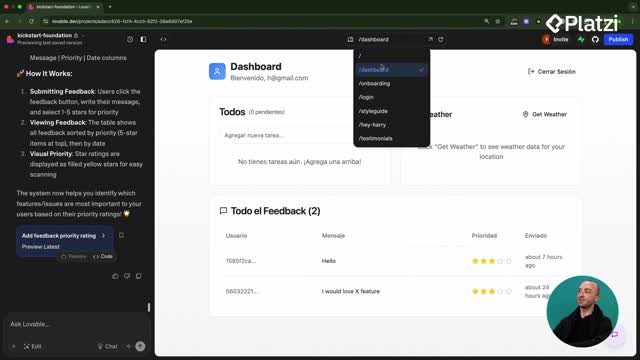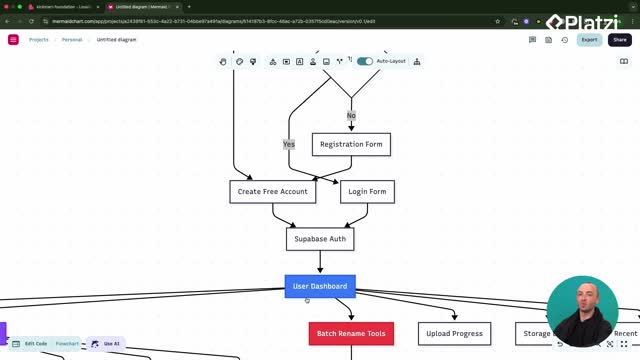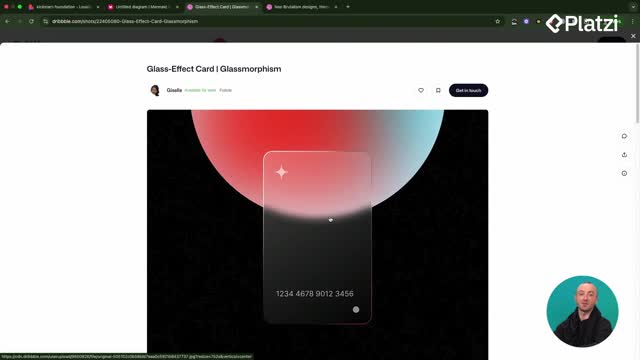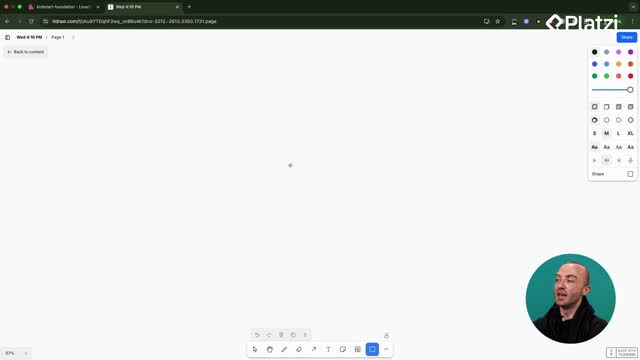Deploy faster with confidence: this guide shows how to move your Lovable code to GitHub and deploy on Vercel, while monitoring builds, previews, analytics, and costs. You’ll see where to click, what each option means, and which metrics to watch so your app stays fast and reliable.
Why connect Lovable to GitHub before Vercel?
Moving code from Lovable to GitHub lets you own and edit the repository, track commits, and use Vercel for deployment. Deleting the repo can break it inside Lovable, so proceed carefully and double-check changes.
How do you transfer the repo from Lovable?
- Click the GitHub icon in Lovable, then select Connect to GitHub.
- Choose your organization or personal account.
- Confirm the transfer even if a warning appears.
- Open the repo on GitHub to review files and structure.
What do you see in GitHub after transfer?
- All code created so far.
- A history of commits currently authored by Lovable.
- Future pushes from your account will appear under your username.
- A default repo name from Lovable that you can rename.
What should you keep in mind?
- Repository ownership now sits in your GitHub account.
- Changes affect both deployment and the Lovable workspace.
- Review before deleting or renaming to avoid breaking links.
How to deploy an existing project on Vercel?
Vercel makes deployment simple: import your GitHub repo, select a plan, and watch the build log. Vercel compiles your React/Lovable code and optimizes images and assets so pages load fast.
How do you import from GitHub on Vercel?
- In Vercel, go to Add New → Project.
- Connect your GitHub account if needed.
- Pick the repository (recent pushes appear first).
- Optionally rename the project and choose Free or Pro.
- Click Import and let Vercel deploy.
What happens during the build?
- Vercel takes your code and compiles it for the web.
- It handles asset optimization so the site loads quickly.
- You can open the build log to verify each step.
- On success, your site is live and you can view the hero page.
Which project settings help early?
- Preview deployments for each branch to test changes instantly.
- Spend controls to monitor usage and avoid surprise charges.
- Custom domain to use your own URL.
- Speed Insights to track performance if desired.
What monitoring and optimization features does Vercel offer?
From the dashboard, you can check security, errors, analytics, and performance. You can also roll back quickly if a deployment has issues and inspect which assets slow down your app.
Which analytics and logs should you check?
- Firewall: flags potential malicious activity.
- Error rates: shows if users are hitting errors.
- Analytics: enable to track visitors and page views.
- Bounce rate: how many users visit and leave immediately; keep it low.
- Build log and runtime logs: essential to catch build errors or runtime issues.
How do you handle issues and rollbacks?
- Use instant rollback to revert to a previous working version.
- Review deployment history to see what features and commits went live.
- If you see an error in logs, copy it back into Lovable and ask it to fix based on the message.
Where can you optimize performance and preview sharing?
- Resources: see load times and asset sizes; identify large images or slow resources.
- Source: browse underlying code and project files.
- Open Graph preview: check how your app appears when shared on Slack, Facebook, LinkedIn, Discord, and WhatsApp; customize look and feel.
- Later, set up a custom domain and SSL for a branded, secure URL.
Key vocabulary to remember:
- Connect to GitHub: link Lovable to your GitHub to transfer code.
- Import project: bring the repo into Vercel to deploy.
- Build log: step-by-step output of the deployment process.
- Preview deployments: temporary URLs for branches to test changes.
- Analytics: traffic metrics like visitors and page views.
- Bounce rate: percentage of users who leave right after visiting.
- Instant rollback: revert to a stable deployment with one click.
- Resources: panel showing asset sizes and load times.
- Open Graph: social share preview for your links.
Have questions or tips about Vercel deployments, previews, or analytics? Share them in the comments and compare notes with others.