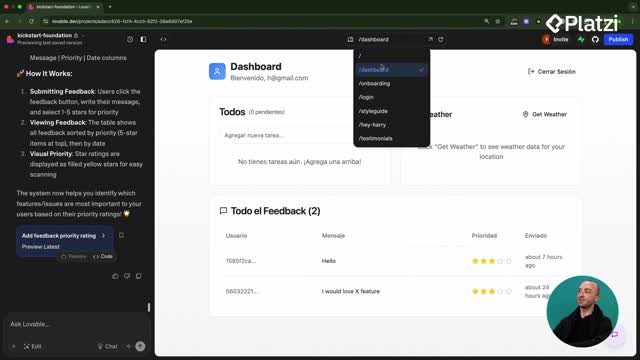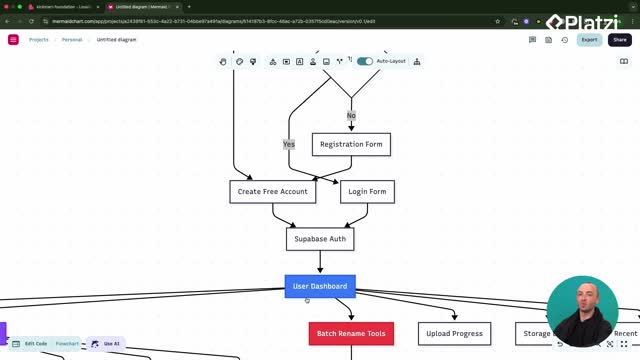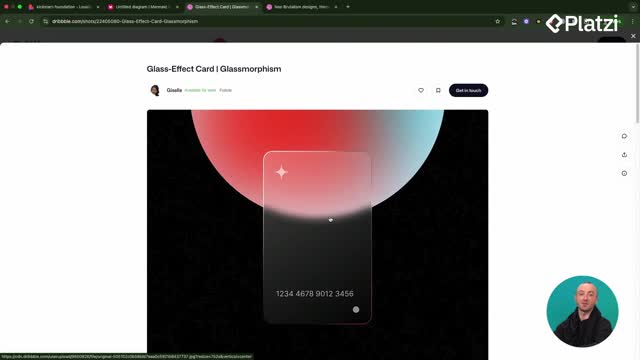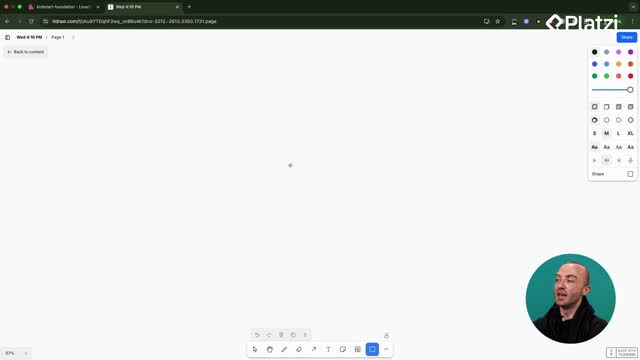Make every shared link look compelling and trustworthy by optimizing OpenGraph, SEO metadata, and crawler files. This guide walks through setting the og image, refining meta tags, fixing broken previews, and adding robots.txt, sitemap, and llm.txt using Lovable and Vercel. The result: clickable cards on Slack, LinkedIn, Reddit, and more.
How to make links shareable with OpenGraph and SEO?
To get a polished link preview, set an OpenGraph image, write clickable titles, and refine meta tags. The goal is simple: when someone sees the card, they immediately understand your app and want to click.
What assets and tools are used?
- Take a screenshot of the app using the Mac screenshot tool.
- Upload the image to Lovable so it’s added to the project directory.
- Optionally design in Figma or Canva to enhance the image.
- Keep the image relevant: a homepage shot can be more impactful than a dashboard.
Where to edit meta tags and titles?
- Prompt Lovable to “change the OpenGraph image” and “edit meta tags for SEO.”
- Lovable updates the title, keywords, and description.
- If needed, open your code editor and review meta tags in index.html.
- After edits, save to ensure changes persist.
How to use the correct URL and domain?
- Replace placeholder domains like yourdomain.com with the real domain.
- Set the deployed URL, e.g., photorename.fun, via a Lovable prompt or manual edit.
- Confirm the URL in the meta tags to avoid broken previews.
How to verify and troubleshoot OpenGraph previews in Vercel?
Verification prevents surprises when sharing links. Vercel provides an OpenGraph preview per deployment so you can validate how it appears on different platforms.
Where to preview link cards?
- In Vercel: open your project, go to Deployments, select the latest build.
- Click the OpenGraph tab.
- Preview for Slack, Facebook, LinkedIn, Discord, and WhatsApp.
Why might the image be missing and how to fix?
- If the image doesn’t render, click the image URL to confirm it exists.
- A missing asset like dashboard-preview.png means it wasn’t uploaded or the path is wrong.
- Use Lovable chat mode to inspect files and adjust once, not back and forth.
- Re-upload a screenshot (homepage if stronger), tell Lovable to use it, and update the link.
- Recheck Vercel’s OpenGraph tab to confirm the image and copy display correctly.
- Strong copy matters: highlight value (e.g., organize thousands of photos, 100% free) to lift clicks.
Why add robots.txt, sitemap, and llm.txt for AI and SEO?
Beyond visuals, ensure your site is discoverable. With a current sitemap, permissive robots.txt, and informative llm.txt, both search engines and AI crawlers can understand and surface your app.
What do these files do and where do they live?
- A sitemap lists your pages to guide indexing.
- robots.txt allows user agents like LinkedIn, Facebook, Twitter, Bing, and Google to crawl.
- llm.txt explains the app, tech stack, and target audience for LLMs.
- Lovable can add these to your public folder so they’re accessible.
How does deployment affect these changes?
- With automatic deployments in Vercel, changes from Lovable push automatically.
- You can switch to manual triggers if you prefer control over resource usage.
- Always verify the latest deployment when testing OpenGraph and crawler files.
Bold takeaways:
- Set a compelling og image that clearly shows your app’s value.
- Write persuasive titles and descriptions to increase click-throughs.
- Use correct URLs to avoid broken previews.
- Preview in Vercel and fix issues quickly via Lovable chat mode.
- Add robots.txt, sitemap, and llm.txt so search engines and LLMs can find and explain your app.
Have a question about your OpenGraph setup, meta tags, or crawler files? Share it and describe what you see in Vercel’s preview—happy to help troubleshoot.