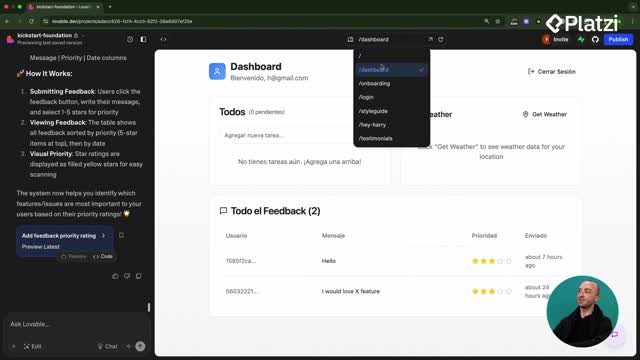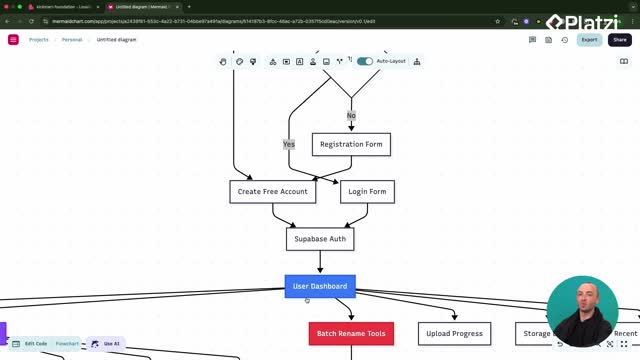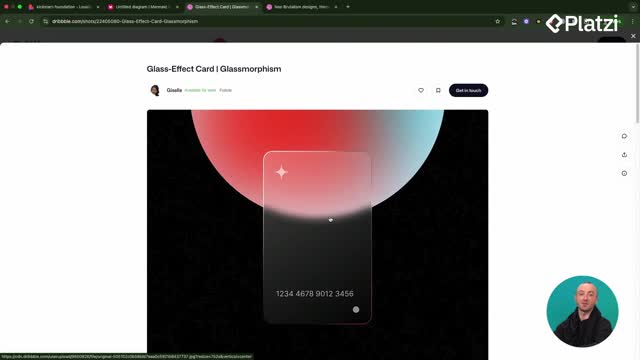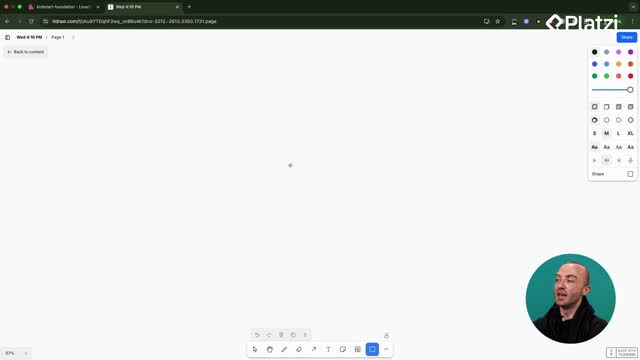Power up your product analytics by setting up Posthog in a React app with Lovable. Learn how to install the package, configure environment variables, integrate the SDK, and validate real events like page views and a custom “photo uploaded” action. You’ll also see how to enable session recordings, heatmaps, and choose the right plan for your stage.
Why use Posthog analytics and what can you track?
Posthog brings a complete toolkit to understand user behavior and improve performance. The focus is on what works, what doesn’t, and where users get stuck so you can boost conversion and time spent.
- Product analytics to see usage patterns.
- Session recordings to watch anonymized user flows.
- Feature flags to test changes safely.
- Heatmaps for click visuals.
- A/B tests to compare variations.
- Surveys to capture feedback.
These features help you measure page views, interactions, and custom events, then iterate quickly.
Which key vocabulary and actions should you remember?
- Session recordings: anonymized videos of user activity you can watch to understand behavior.
- Heatmaps: visual maps showing where users click.
- Feature flags: toggles to enable/disable features for testing.
- A/B tests: compare two versions to see which performs better.
- Web vitals: core metrics about front-end performance.
- Page views: events triggered when navigating between pages.
- Custom event: your own tracking action, like “photo uploaded.”
How to install Posthog in React with Lovable?
You’ll start from a fresh Posthog project and the React integration page. The process uses Lovable to speed up setup and edits.
What steps ensure a correct npm and env setup?
- Select the React integration in Posthog’s installation flow.
- Run the package install: npm install posthogjs.
- Open the code editor in Lovable and update the .env file with the Posthog keys.
- Follow the existing format: keep quotation marks if your project already uses them.
- Remember: Lovable can’t edit .env directly, so you must save changes in the editor.
- Integrate the Posthog snippet at the root of the app as suggested by the React guide.
Where do initial events appear in Posthog?
- Click around the app to trigger page views.
- In Posthog’s installation screen, confirm events are received.
- Continue to configuration once you see page views coming in.
How to configure features, plans, and track custom events?
After installation, Posthog offers extra settings that deepen your insight and help with growth.
Which Posthog features should you enable first?
- Turn on heatmaps, web vitals, and front-end interactions to capture richer data.
- Enable session recordings to watch anonymized user journeys and see where they click.
- Optionally link to a data warehouse if you want to push analytics to tools like Google Sheets or HubSpot, or to inform ad platforms. If you don’t need it now, you can skip.
- Choose a plan: start free for early testing; consider pay as you go as usage grows with more users/customers.
- Invite teammates so they can view insights and collaborate.
How do you add and find a custom event?
Have questions or a different analytics stack in mind? Share what you want to track first and how you’ll use Posthog to grow your app.