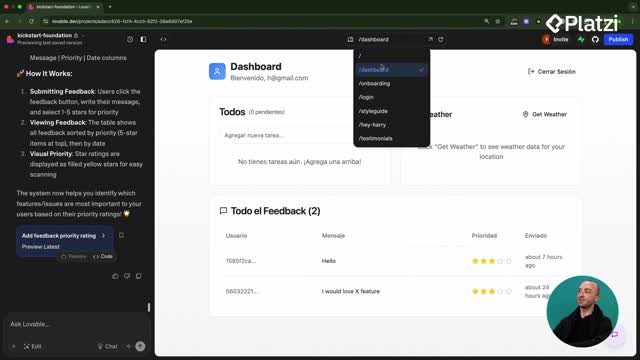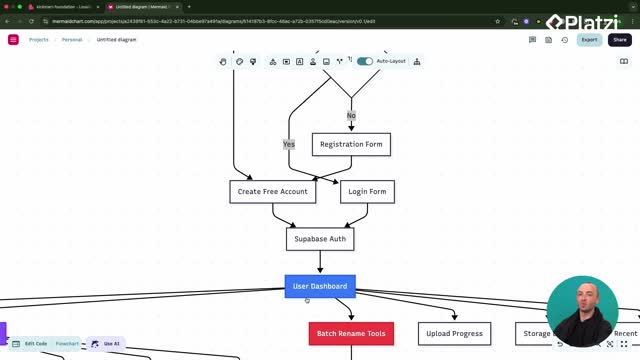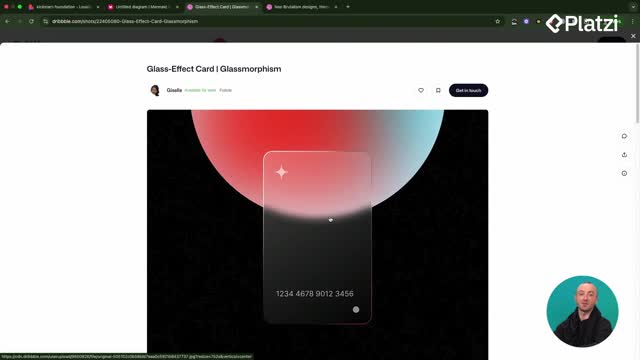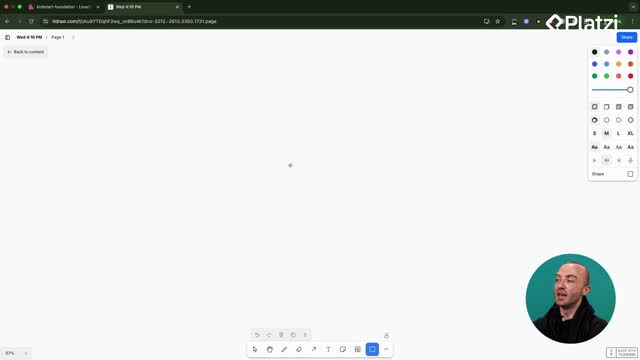Plan fast and build confidently: with a clear mermaid diagram and focused Lovable prompts, you can rebuild a user dashboard that supports a photo upload drop zone, a gallery backed by a Supabase S3 bucket, and powerful batch renaming tools. The result is a crisp MVP that works in a few guided steps and leaves room for later refinements.
How to plan with mermaid diagrams and Lovable prompts?
A simple plan drives speed. The flow starts by defining the core pages and trimming distractions, then adding features in small, testable steps. The focus stays on the user dashboard, since a landing page and auth already exist.
What pages and features are essential for the user dashboard?
- Photo upload area with a drop zone.
- User photo gallery to display uploaded images.
- Batch renaming tools integrated into the gallery.
- Keep only page name, user’s email, and logout button on the dashboard.
How to reset the dashboard and add a photo drop zone?
- Prompt Lovable to remove everything except the page name, user email, and logout.
- Use a double prompt on the same page: add a photo drop zone that allows uploads.
- Validate quickly: select a JPEG and confirm the UI preview appears.
Why follow a prompt list and flow notes?
- Specify the feature, the platform path (for Supabase), and the UX flow.
- Break requirements into a simple list so the LLM executes reliably.
- Keep prompts short and direct for better outcomes.
How to set up the photo gallery with Supabase S3?
The gallery connects the upload step to persistent storage. By asking for an S3 storage bucket per user, uploads are tied to the account and can be rendered in a grid with basic controls.
How to add a user photo gallery with upload flow and grid?
- Ask for a gallery that shows uploaded photos.
- Request a Supabase S3 storage bucket scoped to the user.
- Define UX: upload appears in a grid below the drop zone with filter and search options.
- Quick test: upload a JPEG, refresh, and confirm it shows in the gallery.
Why approve database changes in Lovable?
- Lovable often proposes database updates to support new features.
- Review changes to understand what happens under the hood.
- Approve to apply and push the migration.
How to implement filter and search UX?
- Keep it standard and simple at first: filters for quick narrowing, search for direct queries.
- Confirm the gallery updates as uploads arrive.
How to add batch renaming and an MVP mindset?
Batch tools turn a basic gallery into a productivity hub. Multi-select and rename patterns let users process many files at once, while a storage usage display lays the groundwork for future upgrades.
How to enable multi-select and batch renaming tools?
- Prompt as a list: multi-select images, choose renaming patterns, show storage usage.
- Run the prompt and verify: selection works, batch rename is available, delete is present.
- Keep notes concise so the LLM comprehends and implements accurately.
Why show storage usage and plan upgrades?
- Display current storage so users see limits and progress.
- Later, connect storage tiers and payments to unlock more space.
What is the finish-first MVP mindset?
- Define the main blocks first: upload, gallery, batch rename.
- Get a working system quickly, then refine.
- Follow the diagram and plan to accelerate delivery with fewer prompts.
Have questions or tips about prompts, Supabase S3, or gallery UX? Share your thoughts and experiences to help others build faster.