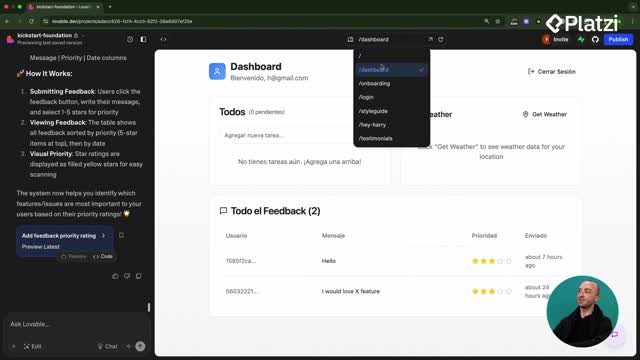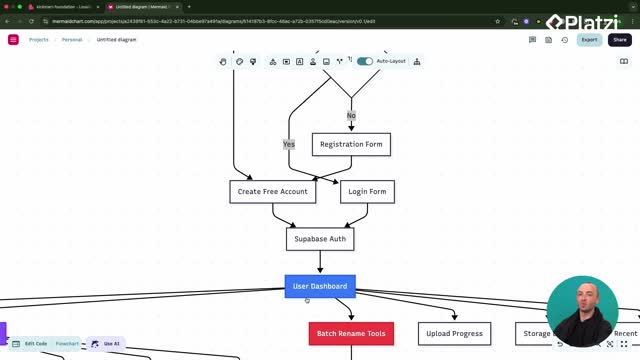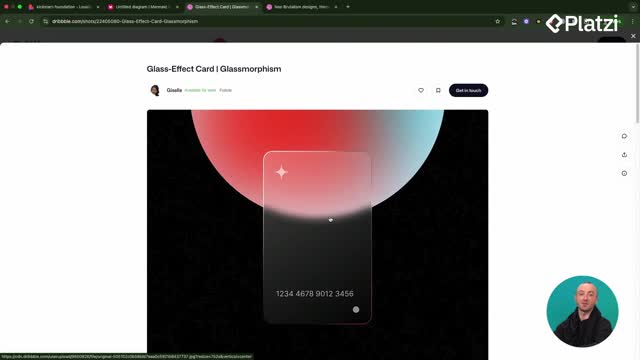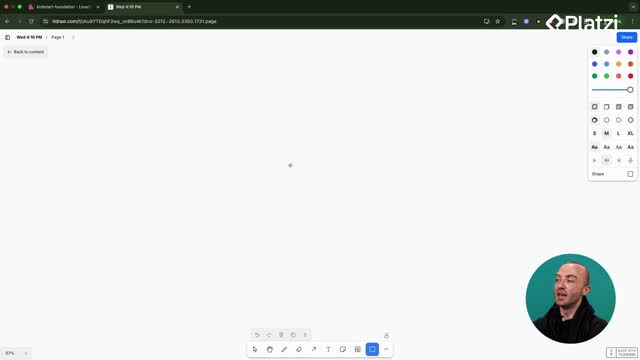A production-ready photo renaming app starts with a clear app structure, predictable routes, and a visual Mermaid diagram to align features and user flow. Here you’ll see how to define pages, map interactions, and save your plan in Markdown so you can build faster and avoid rework.
How to define app structure and routes for a photo renaming app?
A solid structure prevents scope creep and guides implementation. The process begins inside the Lovable project, cleaning demo pages and confirming a consistent style guide for a reusable design system.
What core pages and flows should be included?
- Landing page with hero, features, and pricing.
- User authentication: sign up, log in, onboarding.
- Dashboard as the first screen after login.
- Photo upload area with a file drop zone and storage integration.
- User gallery to view uploaded photos.
- Batch rename tool to rename multiple photos.
- Download flow to export renamed photos.
How to turn ideas into a buildable plan?
- Ask Lovable to generate a Mermaid diagram focused on app structure and flow.
- Use a clear feature list so the LLM follows your intent.
- Keep only what supports the MVP, then iterate.
Why create a Mermaid diagram and a markdown plan before building?
A diagram makes the user journey concrete and confirms all required parts. It also doubles as documentation you can share and revisit.
How does the user flow look end to end?
- Start at sign up and log in.
- Complete onboarding before entering the app.
- Land on the dashboard to access core actions.
- Move into photo upload, gallery, batch rename, and download.
Which upload and gallery features are essential?
- Photo upload: file drop zone, select photos, upload to storage.
- Storage and tracking: Supabase storage and a photo metadata DB.
- User gallery: filters, sort options, and download actions.
- Batch renaming: rename more than one photo at a time.
What steps help you organize, save, and share the plan?
Documenting your diagram as Markdown ensures you can find it later and share it with stakeholders.
How to export and store the diagram as markdown?
- Ask Lovable to write the diagram to a Markdown file.
- Open the code view and copy all Mermaid content.
- Do not copy extra dashes that appear around the code.
How to import the diagram into Mermaid?
- Open your Mermaid account and create a new diagram.
- Paste the code on the left panel.
- Remove the word “mermaid” if present; the first line should be the graph.
- Save and share with a client, customer, or user.
What keywords should you know?
- Lovable: the project environment used to generate and refine diagrams and files.
- Mermaid diagram: a flow chart describing structure and user flow.
- Style guide and design system: ensure consistent UI across pages.
- Landing page with hero and pricing: communicates value before sign up.
- User authentication and onboarding: access and initial setup.
- Dashboard: first page after login where users act.
- File drop zone: drag-and-drop area to upload files.
- Supabase storage and photo metadata DB: store files and track data.
- User photo gallery with filters and sort options: manage and view photos.
- Batch rename and download: core productivity features for photo files.
Have a question or a tip that could improve this plan? Share your thoughts and continue the build together.