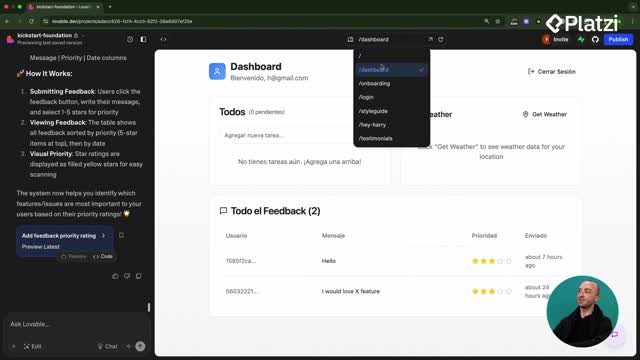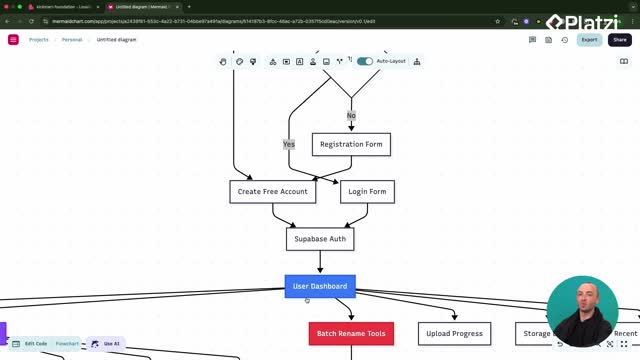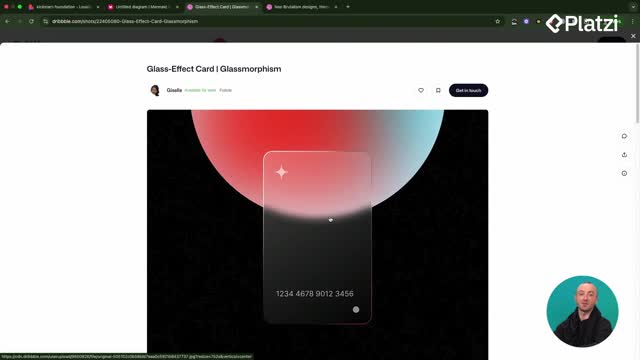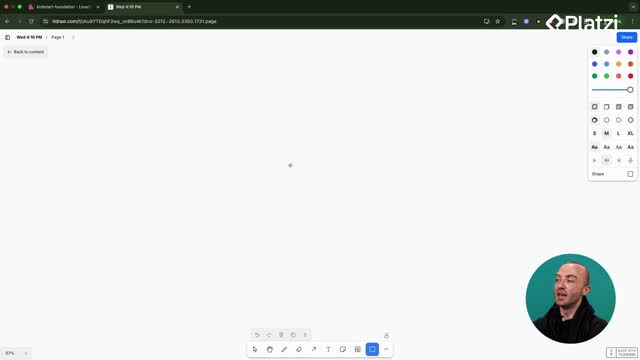Integrate Hotjar into a Lovable app to capture real user behavior with heatmaps, session recordings, and surveys. The flow is fast: create a site in Hotjar, install the npm package in Lovable, paste the snippet, redeploy on Vercel, and verify with the confetti check. Clear, simple, and ideal for a SaaS project aiming for actionable analytics.
Why Hotjar with Lovable improves analytics?
Hotjar gives visual insights without heavy setup. You can watch users interacting, moving, and scrolling through your app. This helps validate UX decisions and prioritize fixes.
What can you see with session recordings?
- Real user clicks and scrolls on live pages.
- Navigation patterns across your app.
- Moments of friction while users move around.
Which features come in the basic plan?
- Heatmaps for key pages.
- Recordings that appear once users start using the site.
- Surveys to collect feedback.
- Some features sit behind paywalls, but the basics often cover what you need.
How to install Hotjar via npm in Lovable?
The setup mirrors a modern dev workflow. You add a site in Hotjar, pick your organization, then install via npm in Lovable to keep the code clean and maintainable.
What steps create and connect your site?
- Click Add New Site in Hotjar.
- Choose your organization: Imaginary Space.
- Set a site name: Photo Renaming Application.
- Add your site URL: photorename.thumb (deployed on Vercel).
- Select industry: SaaS application.
- Declare ownership and add the site.
- Open Install Tracking Code to view the snippet and dashboard.
How do you add the tracking code?
- Prefer the npm package over a raw tag for a cleaner setup.
- Copy the npm command and paste it in the Lovable prompt box.
- In Hotjar, click Initialize Our Scripts, then copy the snippet.
- Paste the snippet into your Lovable project so it imports Hotjar.
- redeploy your app on Vercel to publish the changes.
- In Hotjar, click Verify Installation to open your URL.
- Look for the confetti signal: it confirms tracking is live.
How to start heatmaps, recordings, and surveys?
Once installed, you can configure basic tracking fast. Start with a homepage heatmap, then let recordings collect as users browse.
How do you create a heatmap?
- Go to Heatmap on the left. Click New Heatmap.
- Select the URL: use the default URL by copying your domain.
- Click Continue. Skip extra options for a default setup.
- Click Save and name it: Homepage.
What vocabulary from the workflow helps ESL learners?
- Session recordings: videos of real user interactions. Example: “click play to watch people interacting with the app.”
- Heatmap: a visual map of clicks and scrolls. Example: “start collecting heatmaps… click New Heatmap.”
- Install Tracking Code: the section that shows the snippet you paste. Example: “click Install Tracking Code.”
- npm package: a Node.js module installed via npm. Example: “copy this npm command.”
- Initialize Our Scripts: Hotjar action to get the snippet. Example: “click Initialize Our Scripts.”
- Verify Installation: the check that confirms setup. Example: “click Verify Installation… it’s all working.”
- SaaS: software delivered online as a service. Example: “we’re a SaaS application.”
- Deploy/redeploy: publish code changes to your domain. Example: “make sure your application has been redeployed.”
What should you expect after setup?
- Recordings will appear as users visit your site.
- Surveys can be added when you need feedback.
- Tool choice is about preference and ease of use; Hotjar often works well on the basic plan.
Have questions or feedback: share a comment so the next advanced module gets even better.