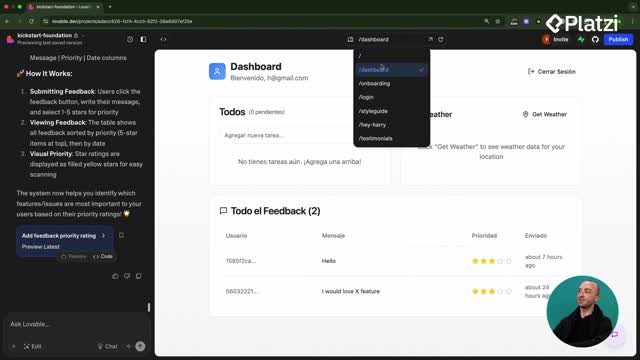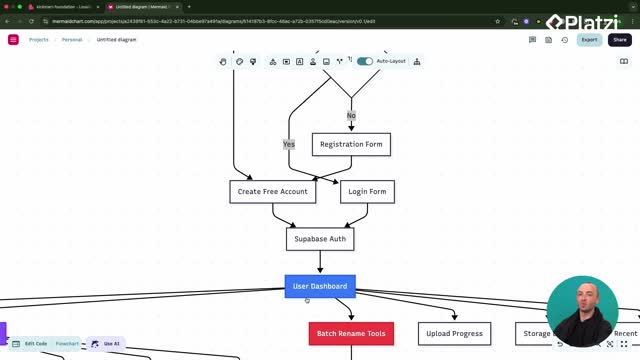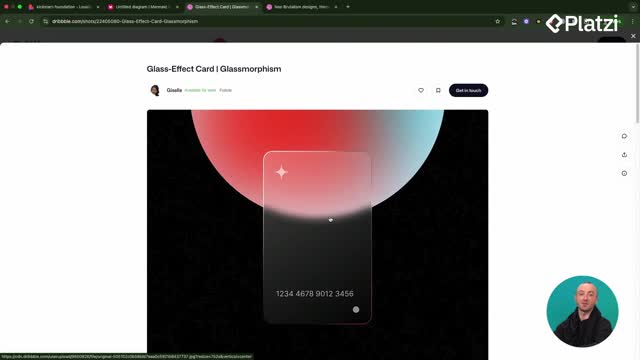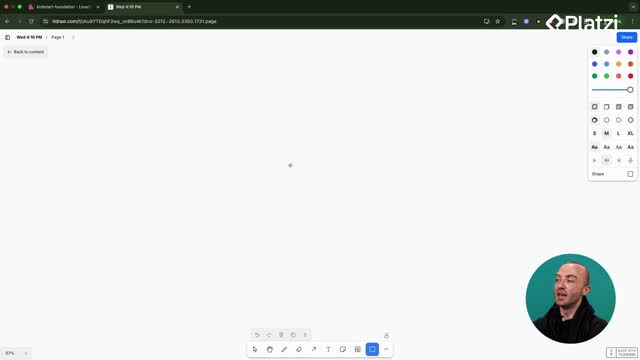Master Supabase with a clear, practical tour of the dashboard. Learn where to manage organization vs project, build tables with the Table editor or AI Assistant, enforce RLS policies, explore the Schema visualizer, restore database backups, configure authentication and email templates, set up storage buckets with MIME type restrictions, inspect Edge Functions and logs, debug Realtime, review Security/Performance advisors, and tune project settings like compute size and infrastructure.
How to navigate the Supabase dashboard?
The interface splits into two spaces: organization view (manage people and access) and project view (manage your database and services). Invite teammates from organization settings so they can access every project under that org.
- Check usage on the main dashboard: connections, auth events, and storage activity.
- Review slow queries to speed up tables and endpoints.
- Use the issues section to spot security gaps and performance improvements.
- Browse the left sidebar to reach tables, SQL, database tools, auth, storage, functions, and logs.
Where to find key tools and pages?
- Open Table editor to create tables, name them, and define columns manually.
- Use Definitions to view the exact SQL schema for a table and share it with your team or tooling.
- Try the built-in AI Assistant to generate SQL for a table plus seed data (for example, a sweets table) and run it with one click.
- Prefer direct control? Use the SQL editor to run queries without intermediaries.
How to design and safeguard your data?
A solid setup mixes clear schemas, strict policies, and reliable backups. Supabase gives you visual and automated tools to keep data structured and safe.
- Enforce RLS policies (row-level security) from View Policies to fix read, insert, update, or delete access issues.
- Explore the Schema visualizer for a grid of tables, relations, and rules. Auto-layout, copy SQL, or export PNG/SVG to explain your design.
- Check database subpages for functions and triggers created by your tools, and identify what’s deployed.
- Rely on database backups: automatic snapshots every few hours with restore and download options.
What does the schema visualizer offer?
- A quick map of tables and relationships.
- Visibility into rules tied to tables.
- Easy export to share with clients or teammates.
How to use database backups safely?
- If an edit breaks your data, restore to a previous snapshot.
- Download backups for extra safety or audits.
How to manage auth, storage, and edge functions?
Supabase centralizes identity, files, serverless code, and observability. Configure these areas for both testing and production.
- In Authentication, add users via invitation or direct creation. Enable auto-confirm if you don’t want email/SMS confirmation for test users.
- In Sign-in providers, disable “Allow new sign-ups” during testing to prevent unwanted registrations.
- In Email settings, edit templates and note you need an SMTP provider to send emails. For testing, disable Confirm Email if an email provider isn’t set yet.
How to set up storage buckets well?
- Create buckets for files (think folders). Decide if a bucket is public or private.
- Control uploads with file size limits and MIME type restrictions (for example, only PNG or SVG).
- Use the UI to create folders and upload a knowledge base in a few clicks.
How to inspect edge functions and logs?
- Open Edge Functions to see each function’s usage and resource charts.
- If logs look empty, expand the time filter to view prior runs.
- Click individual logs to see details, including upstream API responses.
- Edit code directly to tweak behavior, such as a system prompt.
- For quick testing, you can temporarily turn off Verify JWT. Turn it back on after tests to prevent abuse and unexpected API costs.
What other diagnostics should you check?
- Realtime helps debug live updates to the frontend.
- Security Advisor flags unsecured tables and risky configs.
- Performance Advisor and Query Performance reveal optimization opportunities.
- Reporting shows backend speed, error rates, and usage by area (auth, database, functions, storage).
- Logs centralize events; widen the time window to see historical entries.
-
API docs guide connection details and capabilities.
-
In Project settings, monitor compute size and infrastructure usage. If memory or CPU trends high, upgrade the server to avoid bottlenecks.
Have a question about your Supabase setup or a tricky dashboard setting? Share it and continue the conversation.