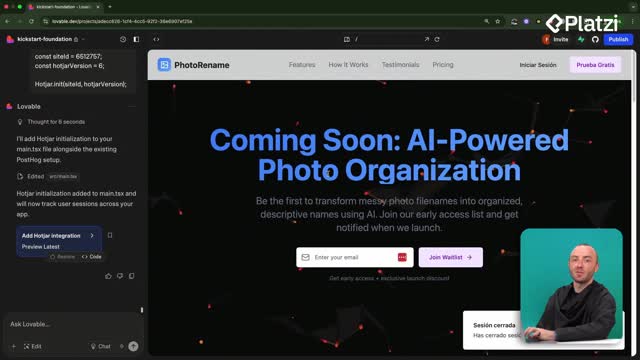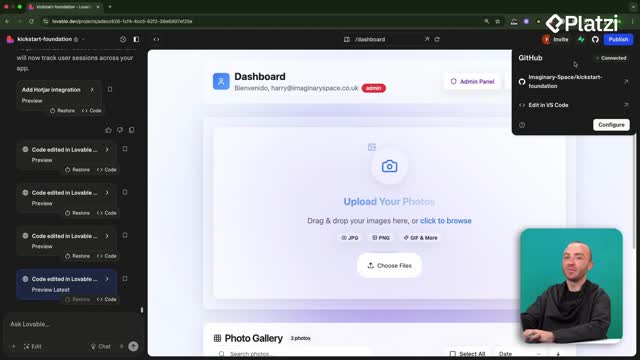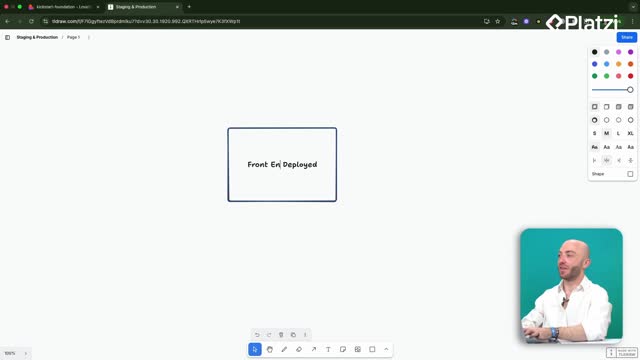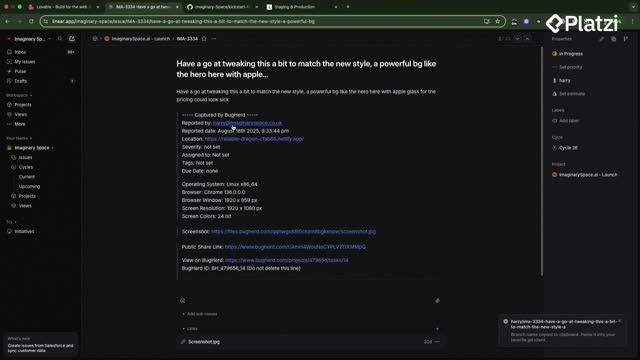Learn how to keep users’ credentials secure while offering rich customization. This guide explains the Supabase auth table, the profiles table, and how Lovable helps you set up login plus custom fields fast—without slowing down sign-in.
What is an auth table and why separate it?
The auth table stores only the essentials: username, email, and password. These credentials are encrypted and kept minimal so login stays quick and focused on security. The profiles table holds the extra user data you want to customize, such as date of birth, favorite color, app settings, or billing information. Keeping them separate helps ensure fast authentication and efficient data loading.
How does the profiles table add customization?
- Store flexible fields like usernames, roles, avatars, and preferences.
- Add more columns over time to expand features.
- Keep it securely connected to the authorization table.
- Query it after login to display user-specific information.
What vocabulary should you remember?
- Auth table: username, email, password; small and security-focused.
- Profiles table: extra user information for customization and metrics.
- Encrypted credentials: stored securely to protect users.
- Query: read user data after login to show their information.
How do Supabase and Lovable set this up?
In Supabase, use the SQL editor and its quickstarts to run the user management starter, which creates a profiles table for you. When you add a login to a new Lovable project, Lovable also creates the auth table and the profiles table automatically.
Where do you create or view tables?
- Open the table editor to see the profiles table.
- View test emails, full names, and any onboarding data you entered.
- Add more columns as needed to store extra information.
- Confirm each profile is associated with the authorized user.
How do you add login and profiles with Lovable?
- Start a fresh Lovable project and connect to your database.
- Ask Lovable to add a user login.
- When prompted, confirm you will store extra data like usernames, roles, or avatars so a profiles table is created.
- Optionally specify your app type (for example, a legal tech firm) to guide field selection.
- Lovable may create a public user role, the profiles table, and columns like first name, last name, phone number, title, license state, bar number, office location.
- Review and approve the generated SQL statement.
What happens when you sign up and log in?
- Create an account (for example, with a test email like testattest.com) and use a secure password.
- After login, see your portal and confirm the profiles table exists in Supabase.
- Verify your user is created and associated with the authorized user.
- Check that all defined columns are present and ready to display user information.
- Enjoy secure login with a feature-rich profile that can grow as your app grows.
What skills and concepts are practiced?
You apply key data and security practices while building user features:
- Keep credentials minimal and encrypted for fast, secure login.
- Separate concerns: auth for security, profiles for customization.
- Use Supabase quickstarts to bootstrap a profiles table.
- Configure Lovable to add login and a profiles table when extra data is needed.
- Approve generated SQL to create roles and columns aligned with your app’s needs.
- Query the profiles table after login to render user-specific data.
Have a question or want to share how you structure profiles for your app? Drop a comment and join the discussion.