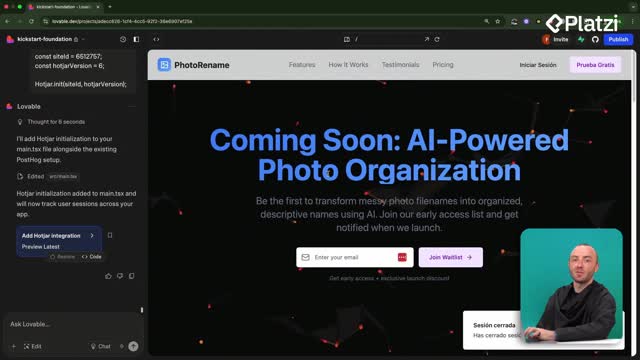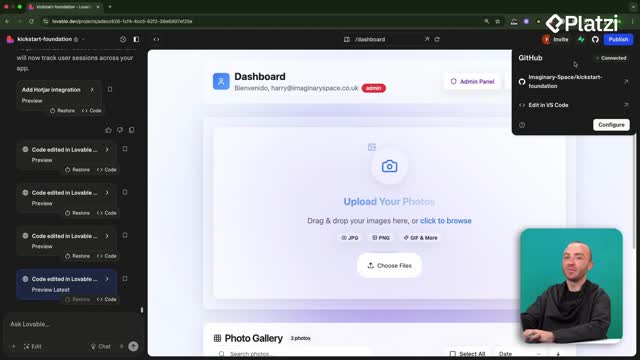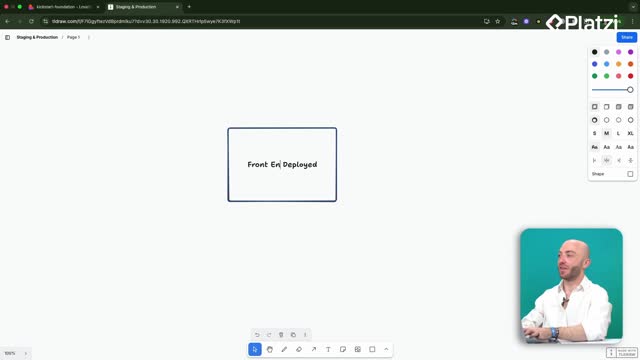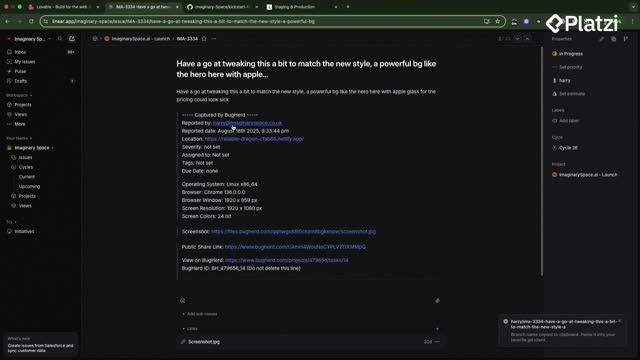Make quick, safe, and trackable UI changes using Lovable’s dev mode. Edit code directly, avoid spending credits, and ship updates that auto-apply to the front end while being saved as Git commits you can review in the sidebar or on GitHub. You’ll see how this workflow simplifies small tweaks like text, colors, and component-level edits.
How does dev mode in Lovable speed up edits?
Dev mode (also called code mode) opens from the top-left. It lets you make small changes without consuming credits. Every save applies changes instantly and records a Git commit you can inspect.
- Activate dev/code mode from the top-left toggle.
- Make small UI edits without using credits.
- Save to auto-apply to the front end.
- Review the change in the sidebar and on GitHub as a commit.
- Prefer this when prompting would be overkill for minor tweaks.
What steps show editing React components and CSS?
The flow focuses on identifying the right page and component, making a small change, and saving to push the update. This reinforces core ideas in React like separating pages and components, plus quick CSS adjustments.
How to modify the Hero component?
- Go to the welcome/landing page and open dev mode.
- Find the index file for the landing page.
- Identify the Hero component and open it in components.
- Remove the "Coming soon" text.
- Save to apply and create a Git commit.
Example JSX edit (conceptual):
// Before
<h1 className="text-5xl">Your titleh1>
<p>Coming soon.p>
// After
<h1 className="text-5xl">Your titleh1>
// removed the extra line
How to adjust text size with CSS?
- Scroll within the component and locate the size class.
- Change 5xl to 4xl to make the title smaller.
- Save, wait for the push, and refresh if needed.
Example with utility classes:
// Before
<h1 className="text-5xl">Your titleh1>
// After
<h1 className="text-4xl">Your titleh1>
Why are changes tracked with Git commits and GitHub?
- Each save becomes a code change recorded by Lovable.
- The sidebar shows what changed for quick review.
- You can open the commit on GitHub for full history and diff.
Skills and concepts reinforced here include reading React components, adjusting CSS utilities, understanding how saves map to a Git commit, and validating changes via the UI and commit history.
How to safely remove features in the dashboard?
The dashboard demo emphasizes the React structure: pages import components that render UI sections. To remove a feature like the general file upload while keeping photo uploading, locate the relevant block, match opening/closing divs, and delete cleanly.
- Open the dashboard page in dev mode.
- Scan for code comments that mark the file upload section.
- Keep the core photo uploading feature. Remove the general file upload.
- Carefully match the opening div with the correct closing div.
- Delete the wrapper div, the file drop zone, and the file gallery.
- Do not delete a closing div that belongs to another section.
- Optionally remove the comment after cleaning up.
- For further UI tweaks, open the specific component (e.g., the photo file drop zone) in components.
Conceptual removal example:
{/* Wrapper for general file upload */}
<div>
<FileDropZone />
<FileGallery />
div>
// After: section removed, ensuring surrounding structure remains intact
As you edit, you’ll practice key skills: identifying pages vs components in React, tracing imports to find the right file, reading HTML/CSS structure, and making incremental, reversible changes captured as commits. If you want to strengthen basics in React, HTML, or CSS, the instructor mentions a course on Platzi for fundamentals.
Have a question or a tip about using dev mode in Lovable? Share it in the comments and keep the conversation going.