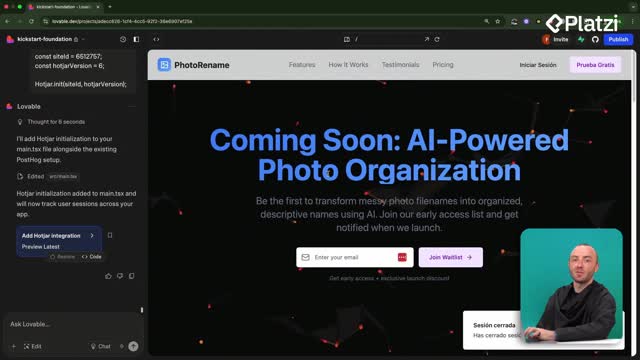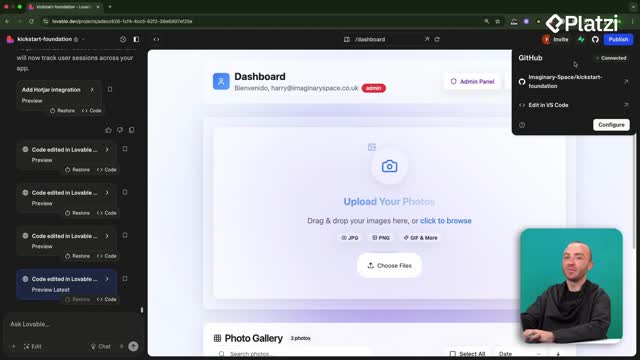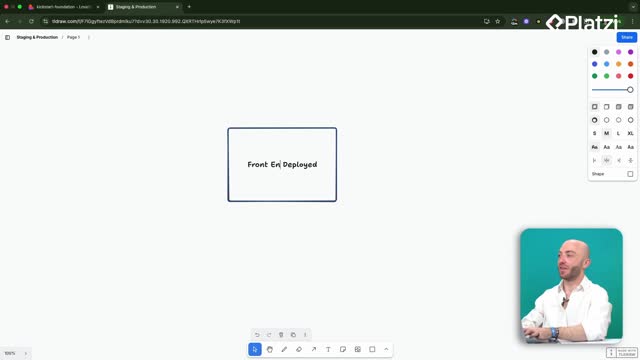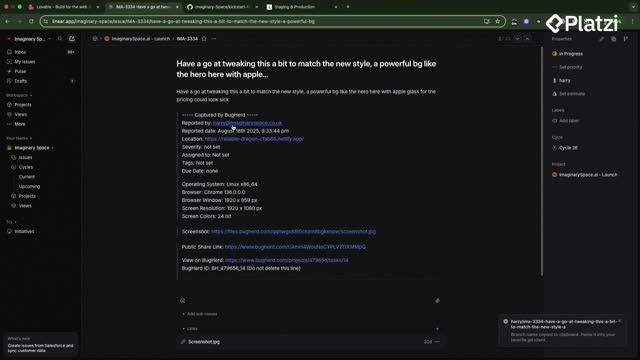Impersonate users in Lovable to solve real support issues fast. This guide shows how an admin can act as a user, review their data, and debug problems using chat mode, role-based access, and focused bug reports. Clear steps, practical language, and examples help you apply it right away.
Why impersonate users for support and debugging?
Impersonation lets an admin view the application exactly as a user sees it. No need to ask for email or password. You select a user in the dashboard and replicate their experience to locate issues quickly.
How does admin impersonation work in Lovable?
- Admins select a user from a drop down in the dashboard.
- The app switches context so you can see the user’s data.
- You can reproduce errors and debug without credentials sharing.
Which safeguards rely on roles and RLS policies?
- The project already had a role-based system: admin, moderator, user.
- RLS policies restrict access by role. Admins must be allowed to read other users’ data.
- Some tables lacked admin access: photos, files, jobs, to dos, photo tags.
- Policies were updated so authenticated admins can access those tables.
How to plan and implement with chat mode?
Chat mode helps plan changes before code edits. It reviews the database, detects gaps, and outlines the UI updates you need for impersonation.
What planning steps did chat mode propose?
- Inspect existing roles and RLS policies.
- Identify missing admin access on specific tables.
- Add policies where needed and create front end elements for impersonation.
- Proceed with safe, incremental edits.
What database changes and SQL were reviewed?
- SQL statements ensured: if logged in and role is admin, then access is allowed.
- The plan looked correct, so edits were approved.
- Result: admins can read necessary data to impersonate users.
How to debug the impersonation UI and data hooks?
After implementing, a UI bug appeared in the drop down. Describing the exact behavior to Lovable led to a quick fix. Then, updating other user-data hooks completed the flow.
What bug appeared in the drop down list?
- Clicking the impersonate button opened the drop down.
- The list flipped between loading and the user list, never settling.
- Clear, detailed reporting of the behavior helped Lovable fix it.
Why update related hooks using user data?
- Lovable updated the main part, but other hooks that use user data were not updated.
- This gap caused errors after selecting a user like “harry-test@imaginaryspace.co.uk” or “harry12”.
- Repeating the bug description and asking for discovery work helped locate missing updates.
- Tip: if stuck, use chat mode for deeper inspection or restore to a previously working state.
Which key vocabulary should you notice?
- Impersonate: act as another user to see their data.
- Admin: role with elevated access for support and debugging.
- Dashboard: the interface where the drop down appears.
- Drop down: UI list to select the target user.
- RLS policies: database rules that enforce row-level access by role.
- Role-based system: predefined roles like admin, moderator, user.
- SQL statements: queries used to adjust access rules.
- Authenticated: logged-in state required before admin access applies.
- Bug: unintended behavior, like flipping between loading and user list.
- Hooks: parts of the app that consume user data and must be updated too.
- Chat mode: Lovable’s planning and troubleshooting conversation mode.
- Support staff: team members who use impersonation to check user issues.
Have you implemented impersonation or hit a similar drop down bug? Share your experience and tips in the comments.