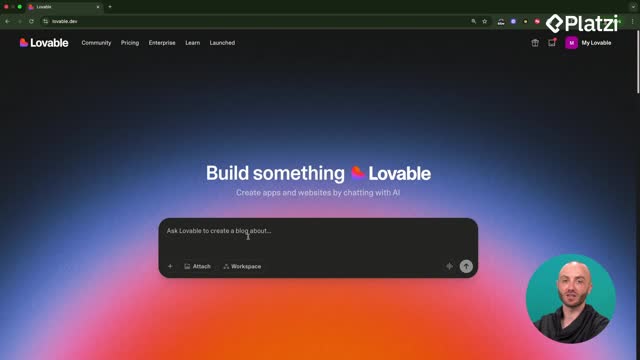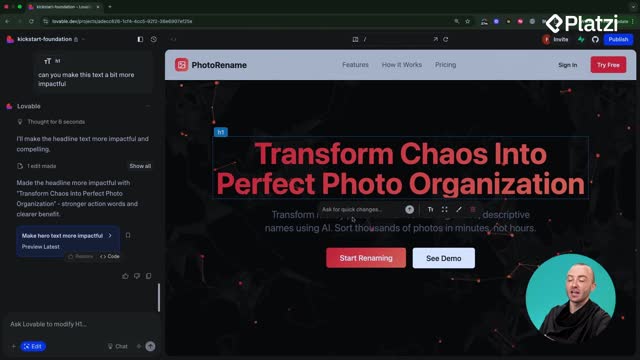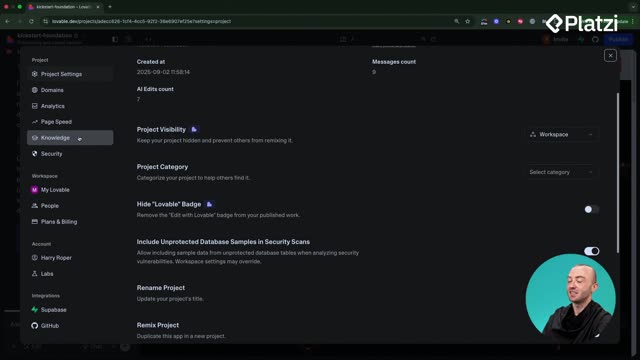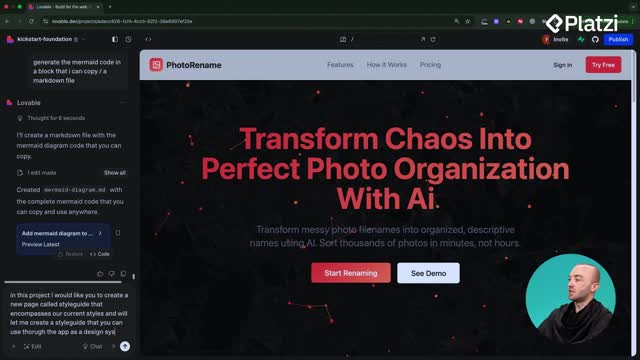Speed up development in Lovable with confident, precise workflows. Learn how to make targeted UI edits in seconds with edit mode and how to use chat mode to plan a conversion rate optimized (CRO) landing page before any code changes. No guesswork, fewer credits, and results aligned with your goals.
How to use edit mode for precise UI changes?
Edit mode lets you change exactly what you see on screen without triggering broad edits. Click the edit button (bottom left) to activate a UI picker, select an element, and apply quick adjustments.
- Edit content: update text instantly. Example: change the header to a longer headline and save for a visual edit without waiting for prompts.
- Edit spacing: adjust margins and padding to grow or shrink the element.
- Edit styles: change font size (e.g., keep it at 7XL) or other style options.
- Run a prompt: use it only if you need a bigger change that the quick options don’t cover.
Why this matters: it’s faster and more reactive than writing multiple prompts and waiting for code changes. You keep control and avoid unintended edits elsewhere.
What skills and habits make edit mode effective?
- Select the exact UI element before editing.
- Prefer content, spacing, and style controls for small changes.
- Use prompts only for broader edits.
- Save and scan the page for instant feedback.
How does chat mode plan features with fewer credits?
Chat mode (bottom right of the prompt box) lets you chat with the project without making changes. It’s cheaper in credits and perfect to align on a plan first. It reads your codebase to get context and propose a structured approach.
Use case: ask for a landing page plan with sections such as the hero, features and benefits, pricing, testimonials, and a footer. Lists help structure the request clearly.
What you get: a plan that considers both content and design. Example pricing tiers: free, pro, and business. If something doesn’t fit your current scope (e.g., “batch processing”), refine the plan and rerun chat mode.
What is CRO and how to apply it to the plan?
CRO stands for conversion rate optimization. Ask Lovable to make each section conversion-focused: include clear CTAs, trust signals, and content that reduces friction. Remove features you won’t ship now (e.g., batch processing) so the page stays honest and persuasive.
- Trust signals: phrases like “trusted by 10,000+ photographers.”
- Social proof: “Loved by thousands of users worldwide,” with testimonials.
- Clear CTAs: invite users to take action on the benefits.
- Benefit-first copy: e.g., “Stop wasting hours organizing photos.”
How to implement the plan in Lovable?
Once happy with the plan, click implement the plan so Lovable edits based on that blueprint.
- Review changes: use Show all to see edited files and new components (e.g., features, pricing, testimonial, footer).
- Inspect code: click Code to view each component.
- Validate output: scroll the page and check sections, CTAs, and trust elements.
Result: a cohesive landing page built from an agreed plan, aligned with your product and messaging.
Which keywords and phrases should you remember?
Build your ESL/EFL toolkit with common product-building terms used here. Keep the words and sample phrases handy.
- Edit mode: the quick UI-edit workflow. “Click the edit button… pick UI in the application.”
- Chat mode: plan and ask questions without changing code. “Chat with the project… cheaper in credits.”
- Prompt: a written instruction to the AI. “Run a prompt if you want to.”
- Spacing, margin, padding: visual layout distances. “Change the margins or the padding.”
- Styles, font size: visual properties. “Change the size of the font… 7XL.”
- CTA (call to action): a button or link to act. “Great that there’s a CTA.”
- Trust signals: elements that build credibility. “Trusted by 10,000+ photographers.”
- CRO (conversion rate optimization): methods to increase sign-ups or clicks. “Make sure each section is conversion rate optimized.”
- Hero: top header section with main message. “We have the hero already.”
- Components: reusable UI parts. “Features component, pricing component, testimonial component, footer.”
Want to go deeper or share your approach? Comment with your favorite chat prompts or edit-mode tweaks you’d try next.