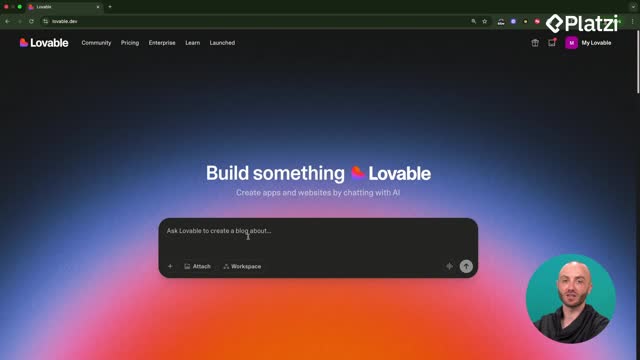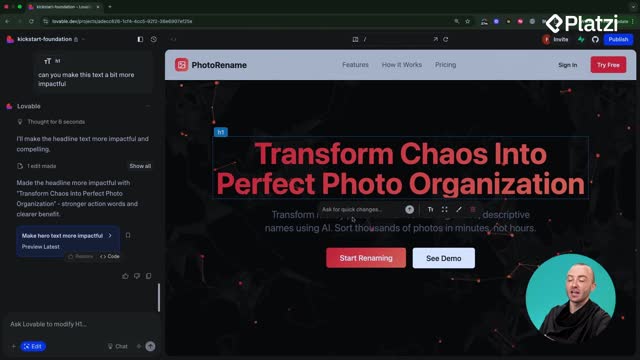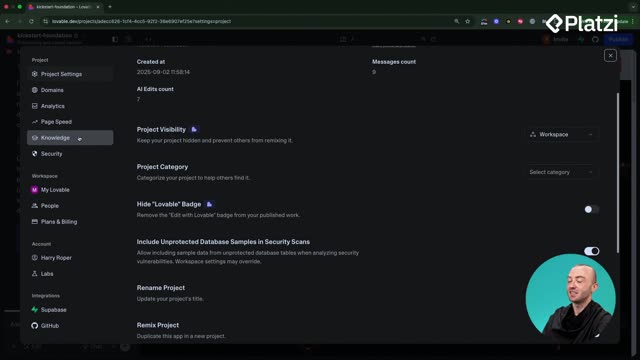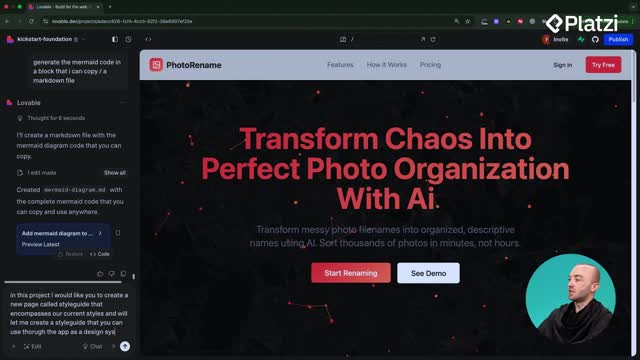Build high-converting landing page forms with confidence. Learn how to add a FAB feedback button, wire a single-field form to Supabase, and set RLS so anyone can submit but nobody can read. Then replace hero buttons with an email waitlist form and sales-focused copy using precise Lovable prompts.
How to collect feedback with a FAB button?
Adding a floating action button (FAB) in the bottom-right creates a fast way to submit feedback. On click, it opens a single field labeled “Feedback” and saves entries to a feedback table in Supabase. Approve the database change in Lovable and ensure security (RLS) is enabled.
- Prompt Lovable with both front-end behavior and back-end storage goals.
- Keep it minimal: no name or email requested at input time.
- Submit feedback and verify it in the Supabase table editor.
- Logged-in submissions can be linked to the user ID for follow-up.
- Less friction → more feedback → better product decisions.
Why a single-field form increases responses?
- Removes friction and decisions.
- Clarifies the task: “What’s your feedback?”
- Speeds up the flow: click, type, send.
- Respects privacy at entry, yet ties to user ID when the user is logged in.
How does Supabase save the feedback?
- Lovable proposes a database change; review and approve.
- A feedback table is created and connected to the form.
- RLS is enabled based on prior security settings.
- Entries submitted from the dashboard associate with the user_id.
How to build an email waitlist form on the hero?
Collect as many emails as possible pre-launch. Replace hero buttons with a minimal email collection form, update the title to “Coming soon”, and align copy with Join waitlist. If Lovable doesn’t create a table by default, explicitly ask: “Make sure the entries are added to a waitlist table.”
- Use goal-oriented prompts so copy skews sales-focused.
- Test: submit an email (e.g., Tom@Gmail.com) and confirm in the waitlist table.
- Keep the UI simple to encourage quick sign-ups.
What RLS rule should the waitlist use?
- Allow anyone on the web to insert (anonymous visitors can submit).
- Allow nobody to read (protects the list from exposure).
- Maps to CRUD: Create allowed, Read denied.
- Reduces risk of a PR issue on launch.
How to prompt Lovable for sales-focused copy?
- State the objective: increase sign-ups for the launch.
- Use cues like “Coming soon” and “Join waitlist.”
- Replace hero buttons with a single, clear email field and CTA.
- Verify front-end edits and back-end table linkage.
What are the key takeaways and skills you practice?
Two essentials stand out. First, create forms whose RLS allows anyone to submit while preventing reads. Second, design ultra-simple forms that boost feedback volume and link entries to the user ID when available.
- You practice: writing precise Lovable prompts, approving database changes, verifying data in Supabase, connecting front end to tables, and thinking through security rules.
- Vocabulary and examples to remember:
- FAB button: floating action button in the bottom-right that opens the Feedback form.
- Single-field form: one input for fast submission and minimal friction.
- Supabase table editor: where you confirm feedback and waitlist entries.
- RLS (Row Level Security): rules such as “insert allowed for anonymous, read denied.”
- CRUD: Create, Read, Update, Delete; here, limit Read to protect data.
- Waitlist table: stores emails from the hero form.
- Hero: top section where buttons were replaced with an email field and “Coming soon.”
- User ID association: links feedback to a logged-in user for follow-up.
- Sales-focused copy: language that nudges sign-ups, e.g., “Join waitlist.”
Tried a FAB or a waitlist form with Lovable? Share your best-performing prompt and results in the comments.